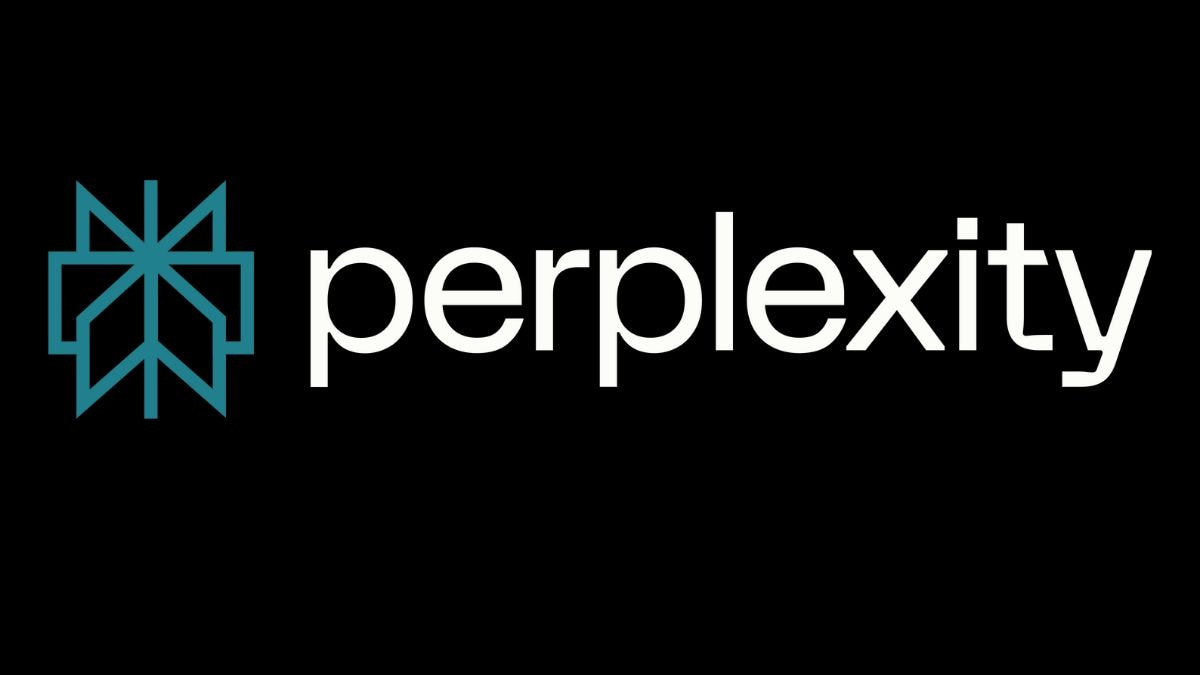Perplexity for macOS now offers users access to Anthropic’s Model Context Protocol (MCP) to let the artificial intelligence (AI) chatbot connect to the device. Last week, the San Francisco, California-based AI firm announced that its Mac app now offers local MCP support (connectivity across the device) to paid subscribers. In the future, the company plans to expand the support to remote MCP servers to allow the chatbot to connect to data hubs on the web and bring the feature to those on the free tier of the platform.
Perplexity for Mac Can Now Connect to Users’ Apps and Files
In November 2024, Anthropic open-sourced a new protocol to connect data hubs to AI systems. Dubbed MCP, it offers a standardised way for both data hubs, such as Google Drive and GitHub repositories, as well as AI systems, such as ChatGPT and Perplexity, to ensure that data transfer can occur without any unexpected glitches.
Perplexity’s support page highlights that currently, Mac users will only be able to use local MCP support. This means with the connector, the Perplexity app will be able to interact with on-device files, databases, apps, and services. Notably, local MCP support does not require remote authentication and server-side connectivity to data.
With this, Mac users can ask Perplexity to search for specific Apple Notes, create reminders, send emails, and more. However, since the apps on the Mac App Store function in their own isolated virtual environments, users will first need to install the Perplexity Helper App to be able to use this feature.
How to Set Up MCP on Perplexity’s Mac App
- First, users will have to install the helper app Perplexity/XPC.
- After installing, Perplxity users will have to open their account settings and click on Connectors.
- Then, click on Add Connector.
- On the “Add Connector” page, add an MCP Connector to the “Simple” tab.
- Add any name for “Server Name”.
- Then, add the command that is used to run the MCP server. This can be found in the README section of the MCP server. Make sure to read the instructions carefully.
- Users should ensure they have any requirements for the MCP server installed. Perplexity can also help with installing these requirements.
- Enter the command after installing the requirements.
- Click Save and wait for the MCP server to show Running status in the Connectors list. Make sure the MCP server is running.
- Once done, go to the Perplexity homepage and turn on MCP. It should be located under Sources.
- That’s it. Your MCP server is set. You can now ask Perplexity to access the data and complete any actions associated with this data hub.
For the latest tech news and reviews, follow Gadgets 360 on X, Facebook, WhatsApp, Threads and Google News. For the latest videos on gadgets and tech, subscribe to our YouTube channel. If you want to know everything about top influencers, follow our in-house Who’sThat360 on Instagram and YouTube.
iPhone 16e Price in India Discounted on Vijay Sales, Amazon and Others: Check Offer